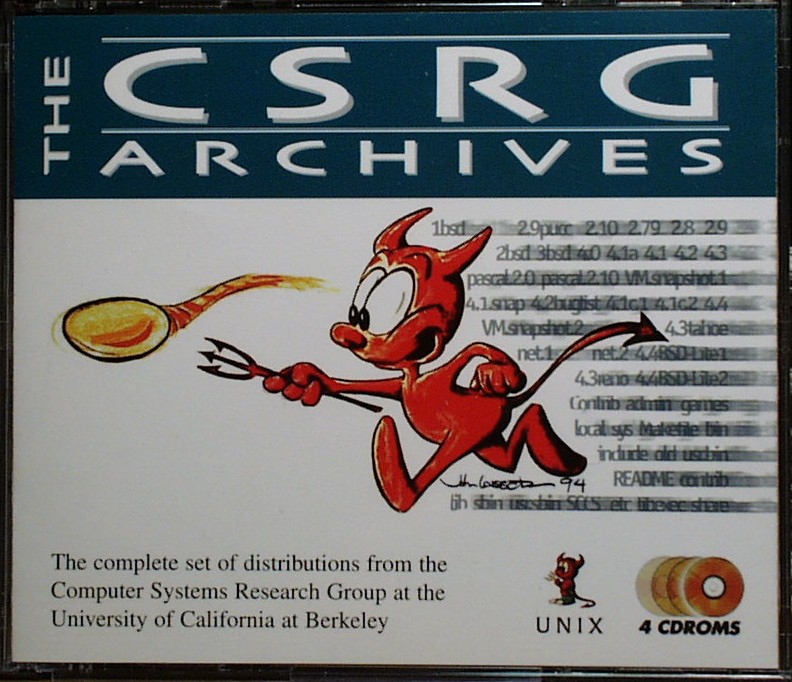Caveat: Whilst the below works for me for those particular applications you may find that other 32-bit only applications require a fuller 32-bit environment, which you can get using a separate install of a 32-bit Ubuntu (often called a “chrooted environment”) – please see the corresponding Ubuntu Wiki page for more information.
I have a new AMD64 compatible system (an Intel quad core box) which comes with an ASUS DRW-1814BLT Lightscribe DVD burner. Problem is that I’m running a 64-bit version of KUbuntu Linux (as it’ll have 8GB RAM once the final sticks arrive) and the closed source Lightscribe software is 32-bit only and won’t install without a bit of prodding.
So, to help others, this is the hack that I did to install it successfully.
First I had previously installed the 32-bit compatibility libraries for AMD64 thus:
$ sudo apt-get install ia32-libs
Then I downloaded the Lightscribe System Software as a 32-bit .deb and the Lacie 4L package (which has a nice GUI) as the x586 RPM.
Then I installed fakeroot and alien and converted both of them to TAR files thus:
$ fakeroot alien -t lightscribe-1.10.19.1-linux-2.6-intel.deb
$ fakeroot alien -t 4L-1.0-r6.i586.rpm
Then I converted the two tar files straight back into .deb’s:
$ fakeroot alien lightscribe-1.10.19.1.tgz
$ fakeroot alien 4L-1.0.tgz
Then it’s the usual installation procedure of:
$ sudo dpkg -i ./lightscribe_1.10.19.1-2_all.deb
$ sudo dpkg -i 4l_1.0-2_all.deb
and it seems to work (though I have no Lightscribe media to test with yet!):
$ 4L-cli enumerate
Using /etc/lightscribe.rc
Drive path: /dev/sr0
Usable: 1
Full name: ASUS DRW-1814BLT 1.13 132
Model: DRW-1814BLT
Manufacturer: ASUS
Capabilities: monochrome
Drive inner radius: 21700
Drive outer radius: 58700
Update: I’ve since spotted that dpkg has a –force-architecture option, this may avoid the need for converting the lightscribe package.
Update 2: It works! I’ve successfully used the GUI to label a CD as a test.
Update 3: Paul Bailey has distilled the above into a simple recipe.